There are tons of resources available for you to learn android , and almost all are absolutely free . Being open source , Android SDK and toolkit can be downloaded from the official Android Developer website . Android website itself have great articles to start your learning .But learning a language is not an easy task. It takes weeks of training before you could even try to develop your own app. But i will tell you an alternative. This option is for those guys , who wants to develop their own android application without even writing a single line of code . All you need is the imagination .
So how you are going to do it ? Actually there are many websites that offers the users to develop their own android applications , but most of them on a subscription plan . Subscription fees depends upon the pack you are going to choose and will cost you anywhere not less than $33 . If you can’t shell out money , don’t be disappointed . There are a couple of web services that offers this for free of cost. I tried out two of them Appypie and Andromo , both are free , but subscription packs are also available . But i would recommend you to start with the free service before moving out to a paid service. As i said , i tried out Appypie and Andromo but ultimately i ended up with Andromo . I felt Andromo will be more friendly for a novice user . But Andromo requires you to sign up before starting , whereas Appypie will let you develop your app but need to complete the registration procedure before actually building it . Here i will be using Andromo .
STEP 1
Go to http://www.andromo.com
Complete the signing up procedure . It is free !
STEP 2
Give a name for the project . The name given will be the name of the app
Click create after giving a name
STEP 3
Here you can see the basic information about your app. You can choose the target device – whether google play store or amazon app store or samsung app store , the category , app version etc. Click save and continue once you are done here .
STEP 4
This is the main page of your app. Click Add an Activity button to evoke a drop down menu , where in you can choose the type of activity . Choose the activity of your choose to evoke the sub menu where you can add further details. You can choose as many activities as you can , but requires a minimum of one . Please be careful about choosing the activity , as this will be the content of your app. Once finished don’t forget to click save and continue .
STEP 5
Here you can choose the style of your app . Colours , Themes etc .
STEP 6
Go through the Dashboard , That is the layout . Choose from the available layout . Once you customized , click Save and Continue
STEP 7
Monetization tab gives you the options to add ads in your apps. Please note that free version of Andromo comes with inbuilt ads of the Andromo inside your app.
STEP 8
Services tab let you choose the push messages and Google analytics
STEP 9
Now click the Build My App button to start the building procedure. All the compiling and building will be done by the Andromo servers and this will take some time. Once the building is completed , they will send you a notification into your registered email upon which you can download your app by clicking on the Actions button . If you are not satisfied with the app , you can go back and edit each and every step. That is it . Now you have made your own Android App. If you want , you can publish it into Google Play store. We will update you on this later. For now i am winding up this post. Hope this was helpful for you.
Got a better idea? . Have something to say ? . Please do it it comments . Happy to help
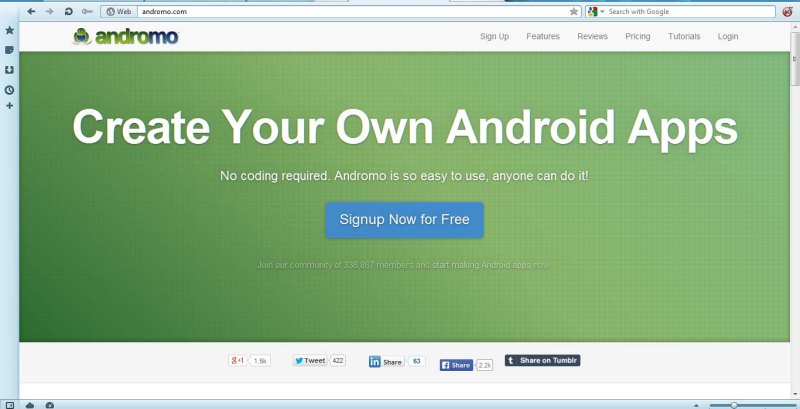
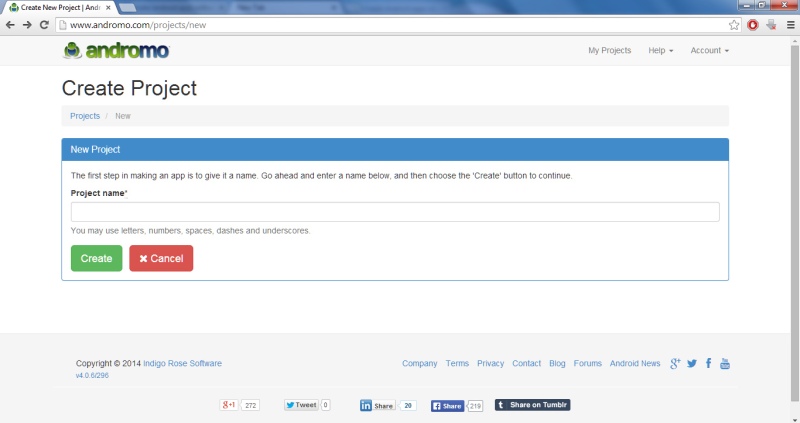
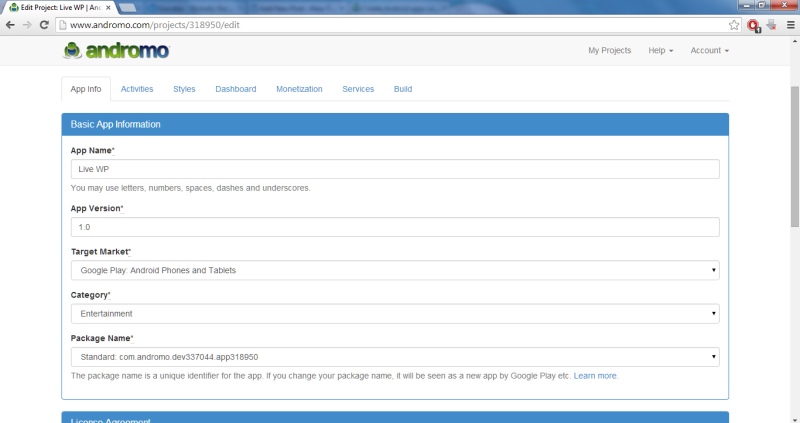

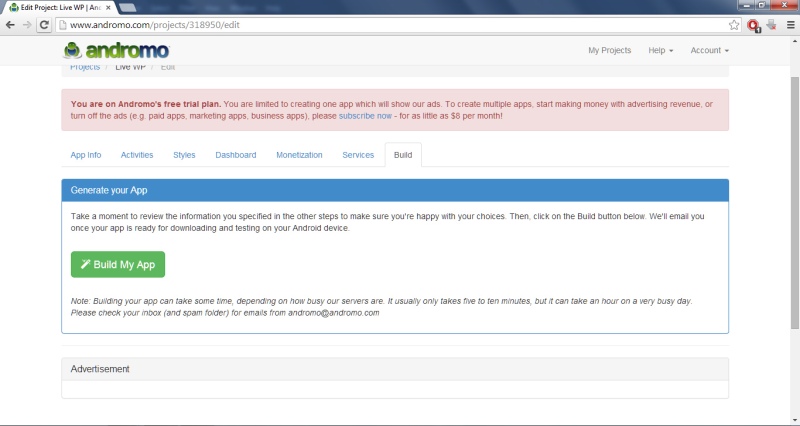
No comments:
Post a Comment